STEP 1
Click the Add Streaming button
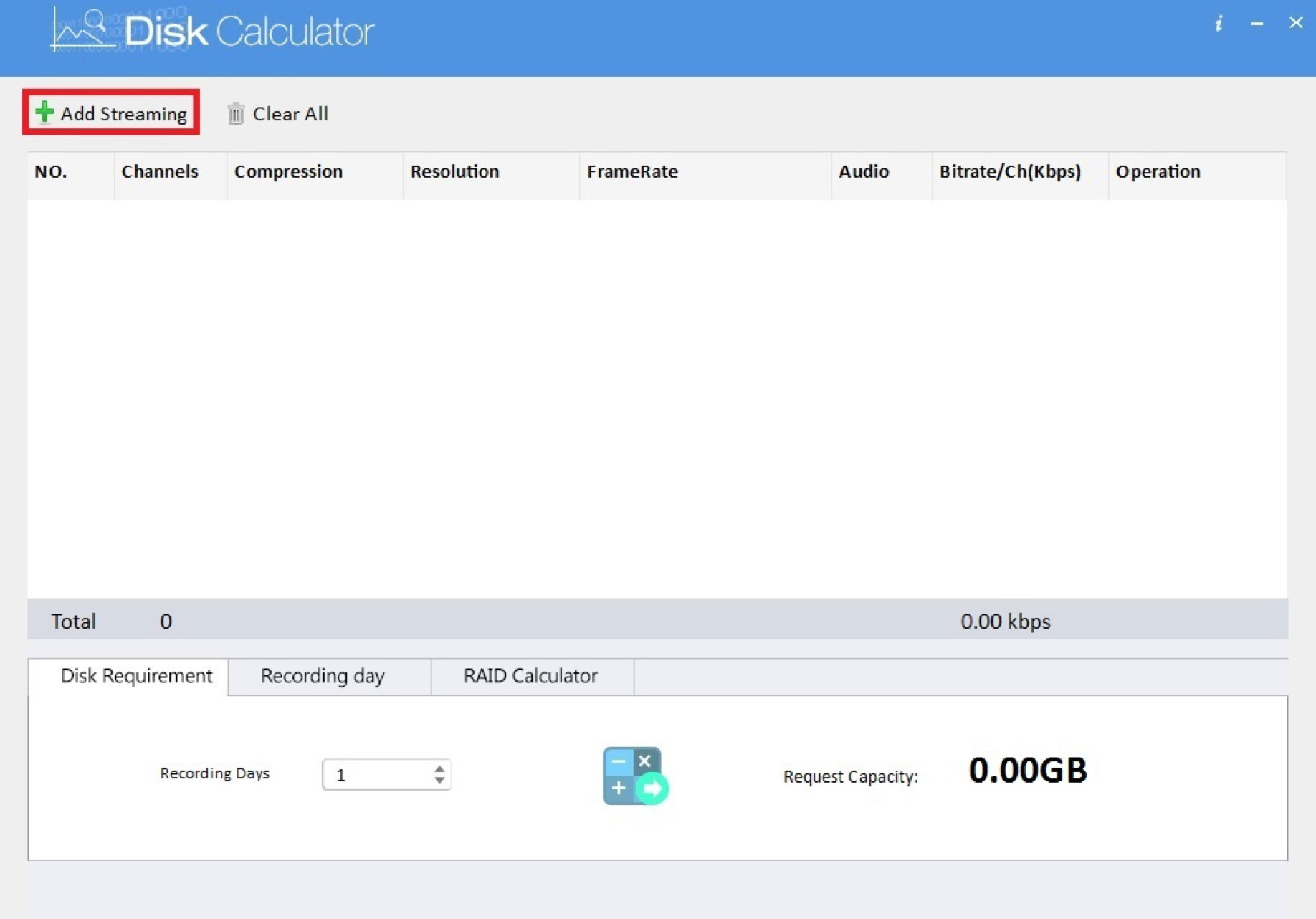
Click the Add Streaming button
Now you can input the cameras encode settings using the drop down menus as seen below
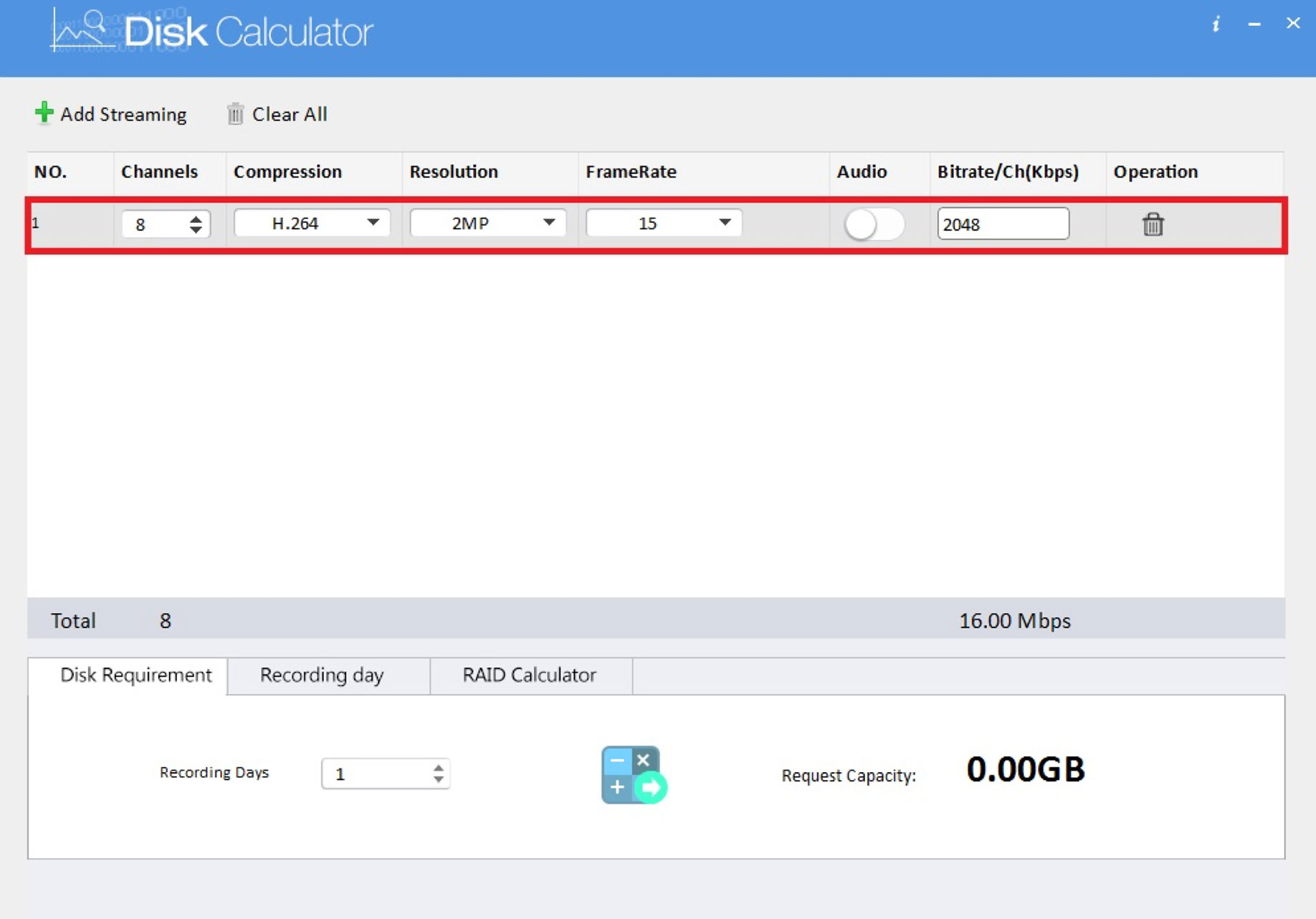
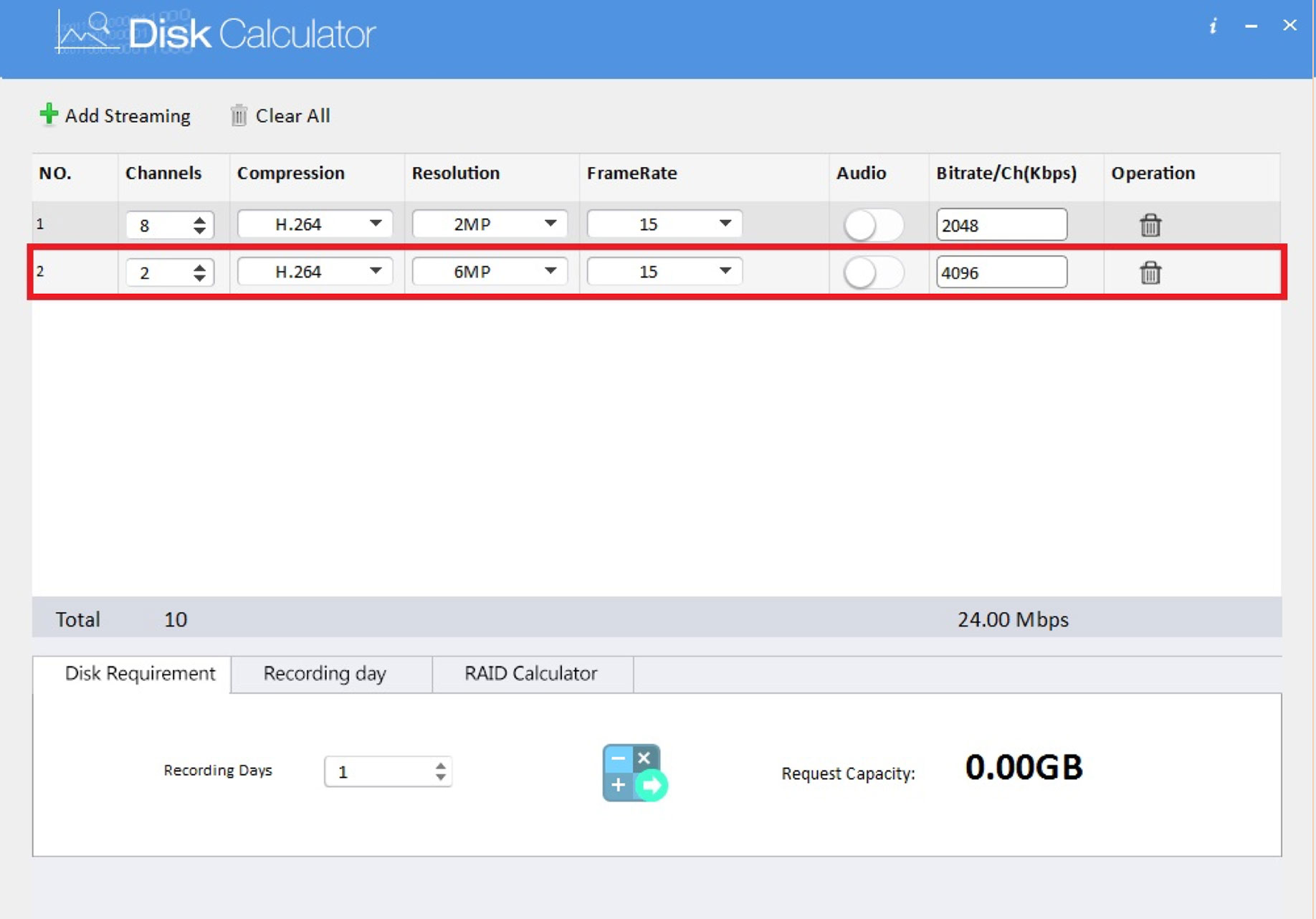
If you have multiple cameras with different encode settings you can click the Add Streaming button again to input another set of encode settings to be added to the calculation
When you have selected the encode settings, then select the desired number of recording days as seen below under the Disk Requirement tab then click “Calculate Result Button” to calculate required storage capacity
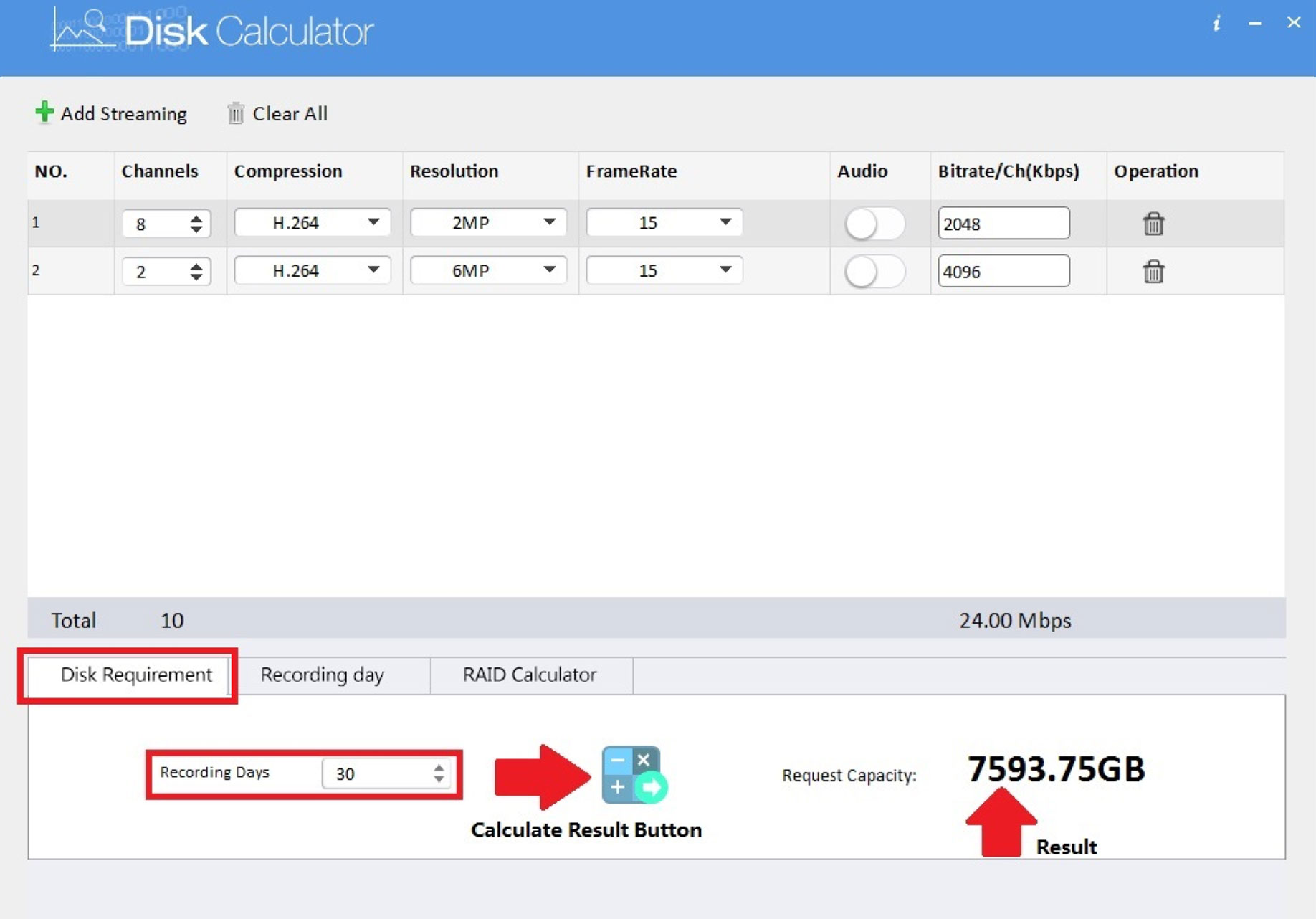
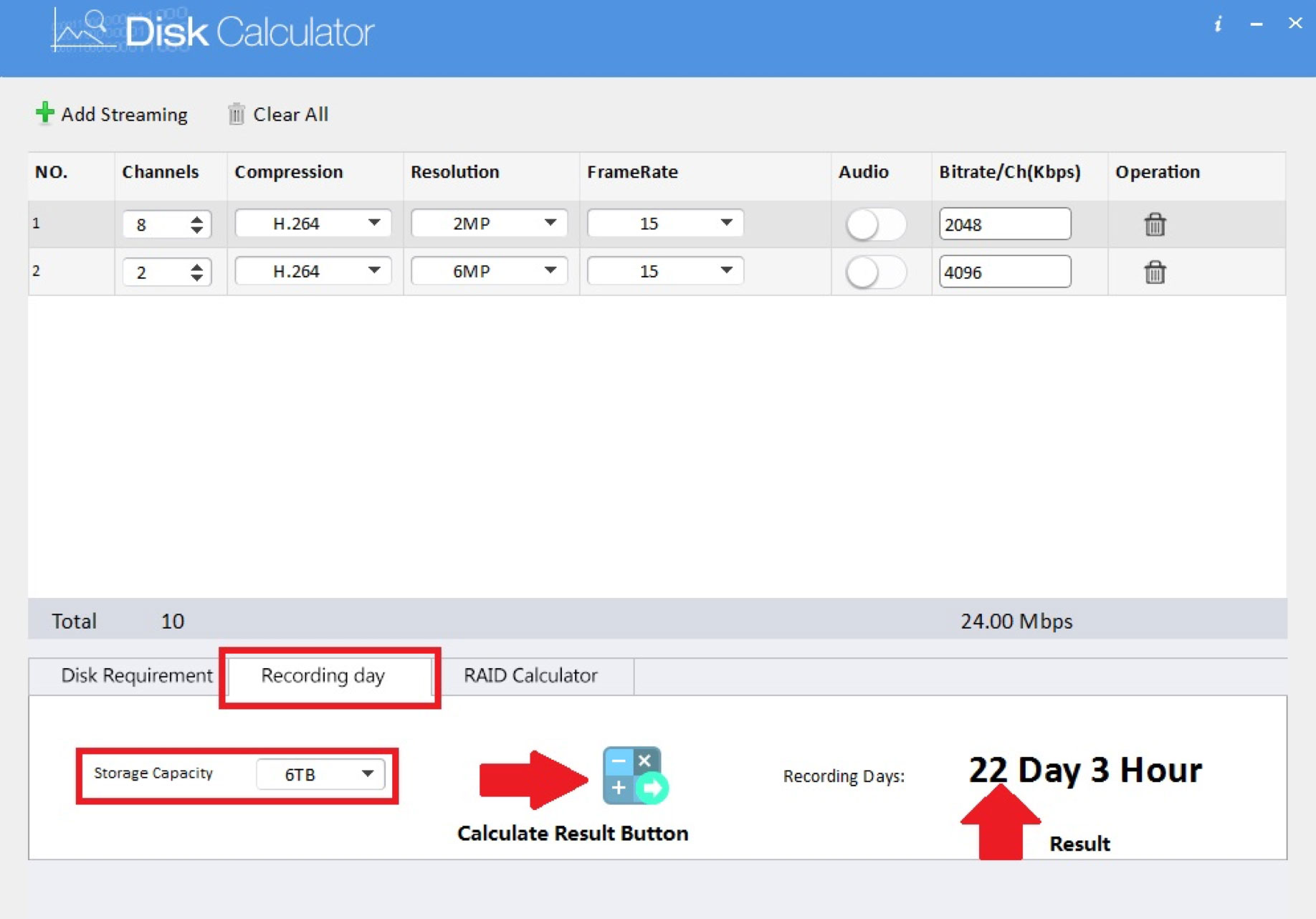
Alternatively, by switching the tab from Disk Requirement to Recording Day as seen in the below screenshot you can select the Storage Capacity to calculate how many days of storage the selected HDD size will record
The IC Realtime Disk Calculator can also do a RAID 5 calculation. The RAID Calculator will calculate available capacity. To do this, select the RAID Calculator tab & select the number of device drives & HDD capacity
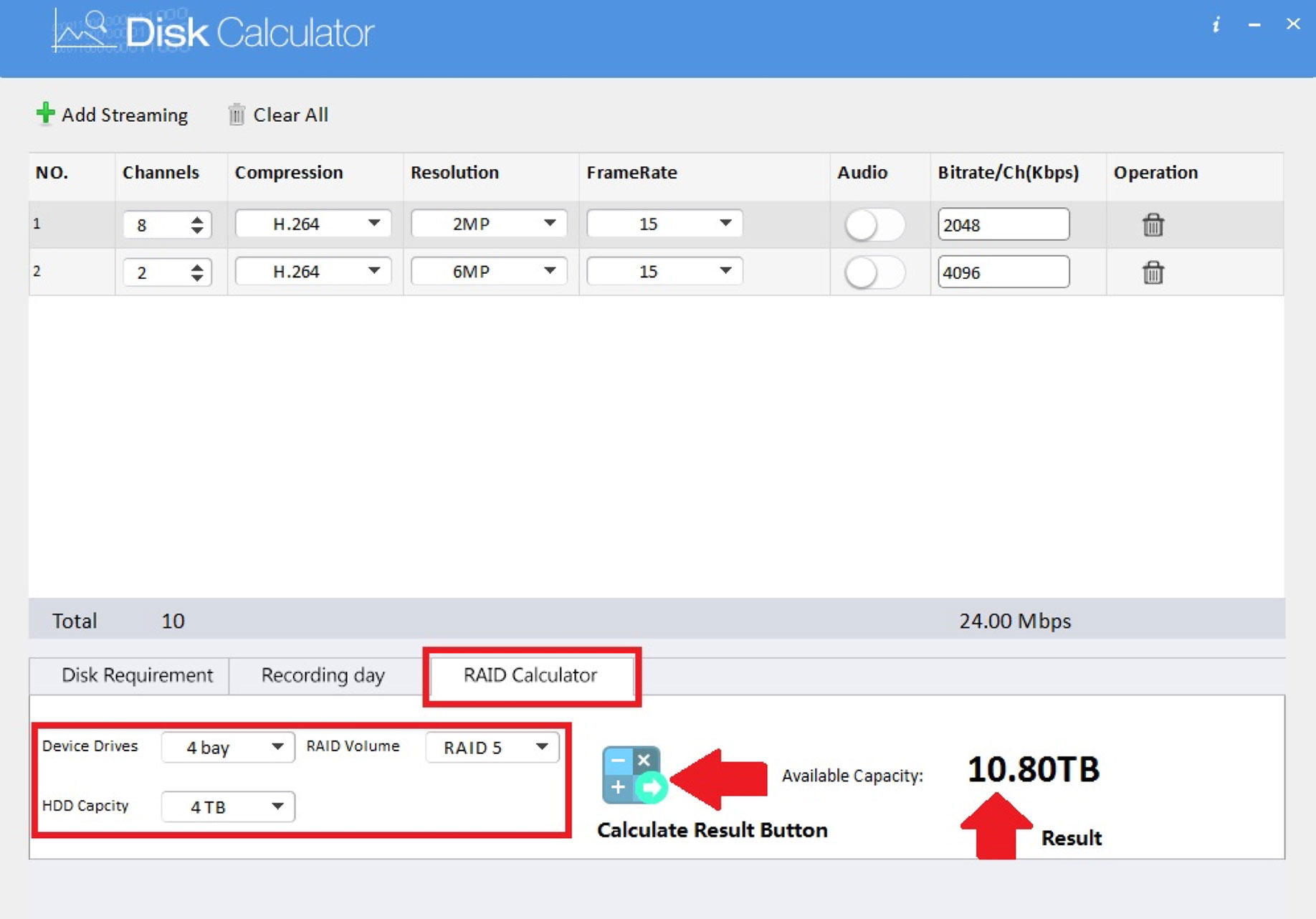
The Record Estimate feature can be found by navigating to Info>System>Rec Estimate.
This feature allows you to select cameras added to the recorder & calculate storage using the encode settings of the selected cameras